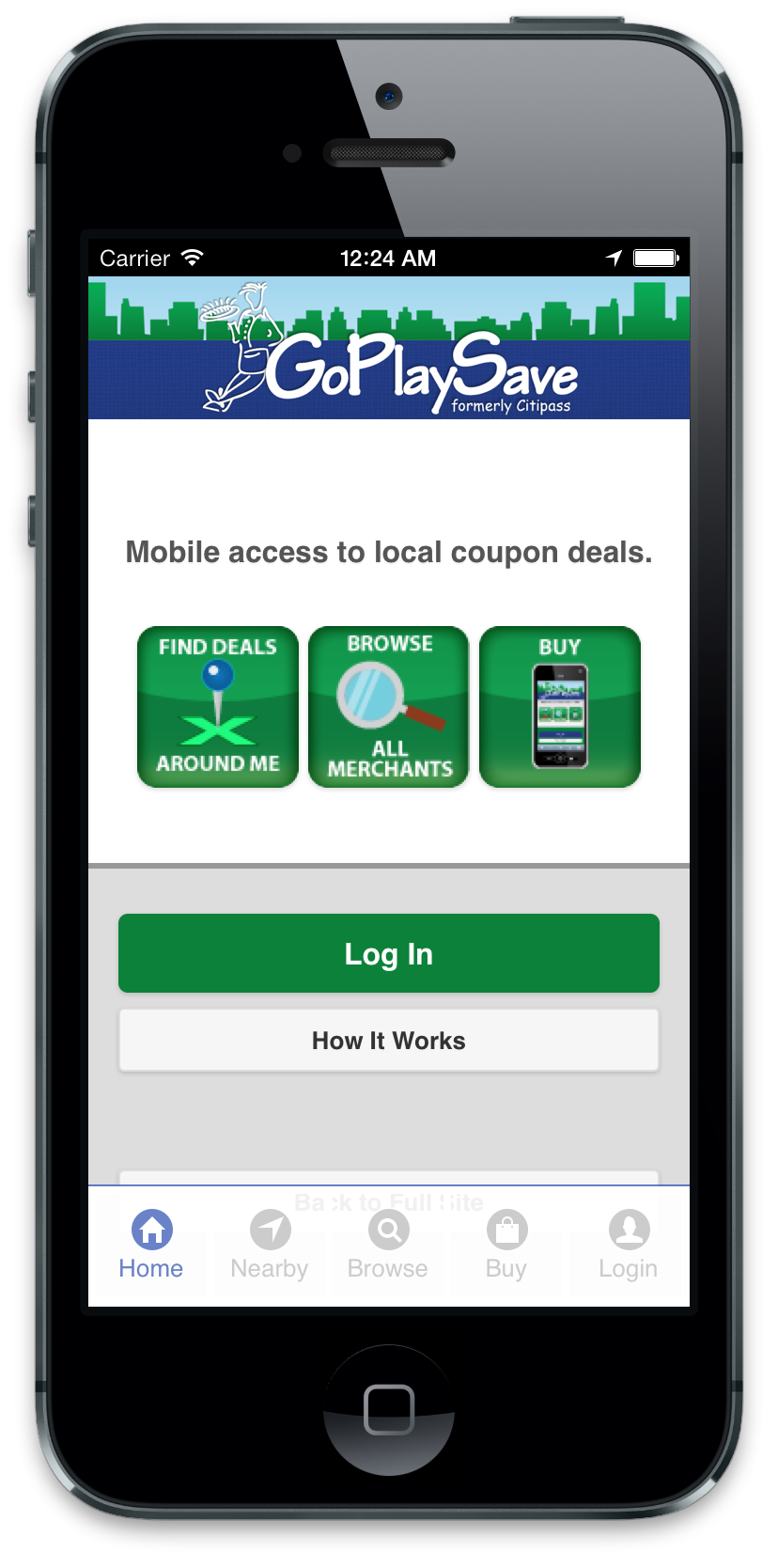We offer unique ways to save on the go!
Unique local deals at your fingertips no matter where you go!
Frequently Asked Questions
Yes! To share your mobile book with someone, simply log in to the free GoPlaySave app with the same email address and password.
- Step 1: Person A shares app login information (email address and password) with Person B.
- Step 2: Person B downloads the free GoPlaySave Triangle app.
- Step 3: Person B clicks “sign in” and enters Person A's email and password.
- Step 4: Person A and B see the same book (unused and redeemed coupons) and have the option of adding additional books to the same account.
The coupons are one-time use only, unless you have access to more than one mobile book. If someone you share a book with uses a coupon, it is gone and will no longer be available to you.
It's important to note that once an activation code is used, it can not be used again. The mobile book will be tied to the email address and password used to activate the mobile book.
Yes. In fact, the mobile book has more offers than the paper book. The paper book is restricted by size and a print deadline. With the mobile book, merchants can run as many offers as they like. New merchants also join the program after our paper book goes to print.
Make sure to turn on notifications to be informed when a new merchant is added!
Your location services may be disabled. Review your phone's system settings and make sure your location services are enabled for the GoPlaySave Triangle app.
If you get a new phone, download the GoPlaySave Triangle app to your new phone, click sign in, and you will be logged back into your mobile book.
Yes. Users can add more than one mobile book to the same account and activate the new edition. You will see multiple versions of each offer depending on how many mobile books you have. The current edition offers will be located above the new edition offers, and you can use both.
To add multiple mobile books to the same account:
- 1. Click the more tab at the bottom of the app.
- 2. Click the “add subscription” button.
- 3. Enter the activation code after additional purchases.
Each person who purchases a digital book - including the bundle - is sent an email notification right after the purchase with the mobile book activation code and set up instructions. Please check the junk mail folder for the email address you registered with. It would have come from: orders@goplaysavetriangle.com on the date of purchase.
Below are instructions for activation.
- 1. Download the free GoPlaySave Triangle app on iTunes or Google Play. Make sure push notifications are turned on because we send a push notification when new businesses are added to the mobile book throughout the year. Also, make sure you have location services turned on so you can use the “near me” feature to see businesses near your location.
- 2. Click “activate” and enter your code. After the code has been activated, log in if you already have an account, or sign up to create an account.
*If you are already signed into your account, click the three lines on the bottom right of the screen to add your activation code. Or, enter the code before you log into the app.
- 3. You can add multiple mobile book subscriptions to the same account by clicking the three lines at the bottom of the app, then click the “add subscription” button and enter the activation code after additional purchases.
- 4. You can share your mobile book with anyone by giving them your GoPlaySave app sign in information (email address and password). Have them download the free GoPlaySave Triangle app and use your email address and password to login.
Watch this video to see how to use the mobile book:
This is a video link we send out to all participating merchants to properly train their staff. Please contact us if you ever experience any issues redeeming a mobile book coupon and we will address it right away!
You might not have successfully activated your mobile books yet. You would have received a mobile book activation code with your email confirmation after your purchase. Please check your junk mail folder for an email from orders@goplaysavetriangle.com
If you are logged into the GoPlaySave app, here are the steps to activate your new mobile book:
- 1. Click the more tab at the bottom of the app.
- 2. Click the “add subscription” button.
- 3. Enter the activation code after additional purchases.
Below are instructions for activation if this is your 1st time purchasing GoPlaySave Mobile.
- 1. Download the free GoPlaySave Triangle app on iTunes or Google Play. Make sure push notifications are turned on because we send a push notification when new businesses are added to the mobile book throughout the year. Also, make sure you have location services turned on so you can use the “near me” feature to see businesses near your location.
- 2. Click “activate” and enter your code. After the code has been activated, log in if you already have an account, or sign up to create an account.
*If you are already signed into your account, click the three lines on the bottom right of the screen to add your activation code. Or, enter the code before you log into the app.
- 3. You can add multiple mobile book subscriptions to the same account by clicking the three lines at the bottom of the app, then click the “add subscription” button and enter the activation code after additional purchases.
- 4. You can share your mobile book with anyone by giving them your GoPlaySave app sign in information (email address and password). Have them download the free GoPlaySave Triangle app and use your email address and password to login.
Watch this video to see how to use the mobile book:
This is a video link we send out to all participating merchants to properly train their staff. Please contact us if you ever experience any issues redeeming a mobile book coupon and we will address it right away!
Please watch this video that explains the coupon redemption process for merchants.
You will receive an email after your purchase with a mobile activation code. You can sign in or create an account after downloading the free GoPlaySave Triangle app to your phone. This short video shows users how to redeem coupons from your GoPlaySave mobile book.
When you click on a merchant, the app will show the closest participating location. Click the “view all locations” blue link below the address to see all participating locations. Select the desired location and redeem the coupon at time of purchase.
 GoPlaySave Mobile
GoPlaySave Mobile
Deals from the GoPlaySave coupon book available for use on your smartphone * . This is a separate product from the book and purchases separately.
Buy and Save today!* Some merchants opt to offer additional or alternate deals through the mobile. Some merchants opt out of GoPlaySave Mobile. To check deal availability, see the mobile web app at http://m.goplaysavetriangle.com.